
How to Use Online 3D Shed Builder
Turn your shed ideas to life!
How to Use Online 3D Shed Designer
Turn your shed ideas to life!
Shed Builder..? Carport Builder..? ????
You’ve probably heard of the new breed of online 3D Shed Designers that are supplanting traditional shed shopping methods. With the modern technology available in the GEMCO Building Systems’ 3D Shed Builder, we can ensure that your design meets your needs.
A concern you may have is, “Will I be able to use an online 3D shed builder?” You absolutely can!
Continue reading to learn how simple and straightforward it is to utilize our online 3D builder.
In this video, you will learn how to use our Online 3D Shed Builder. However, if you want additional information on each step of designing a storage shed using our 3D Designer, you can continue reading.
Note: The Carport Builder will have same steps with different features.
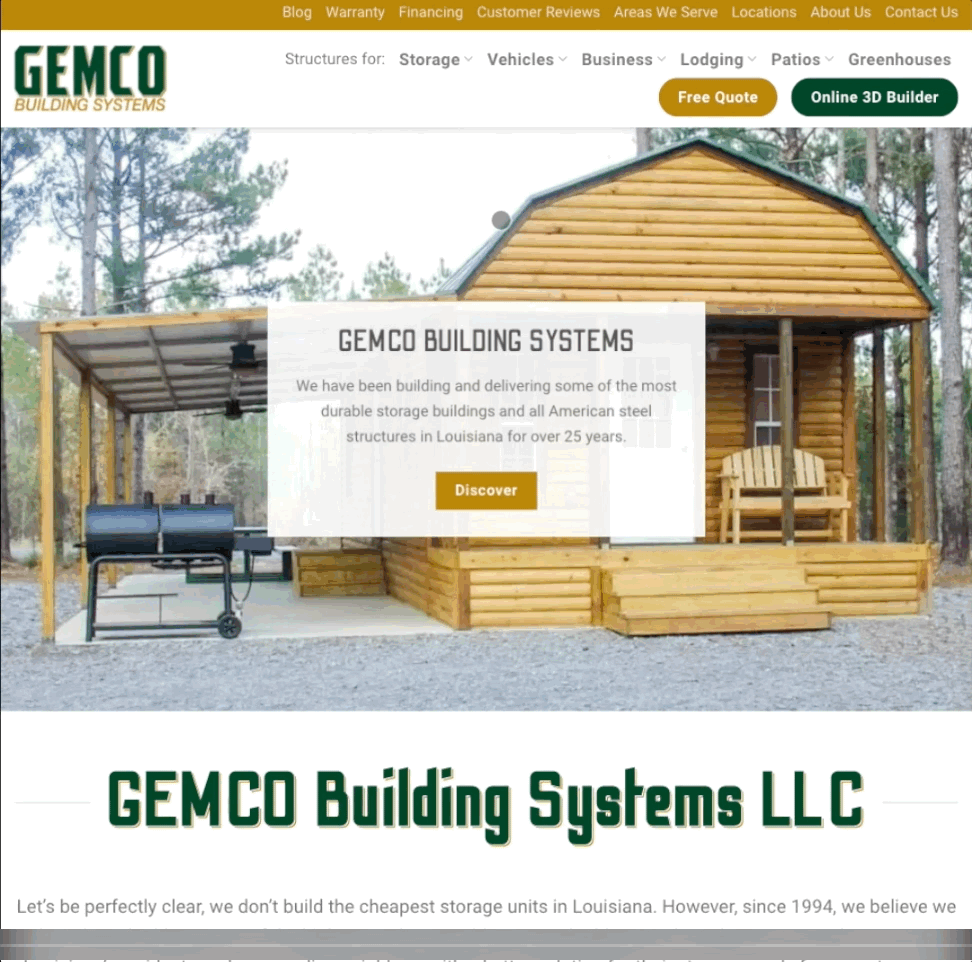
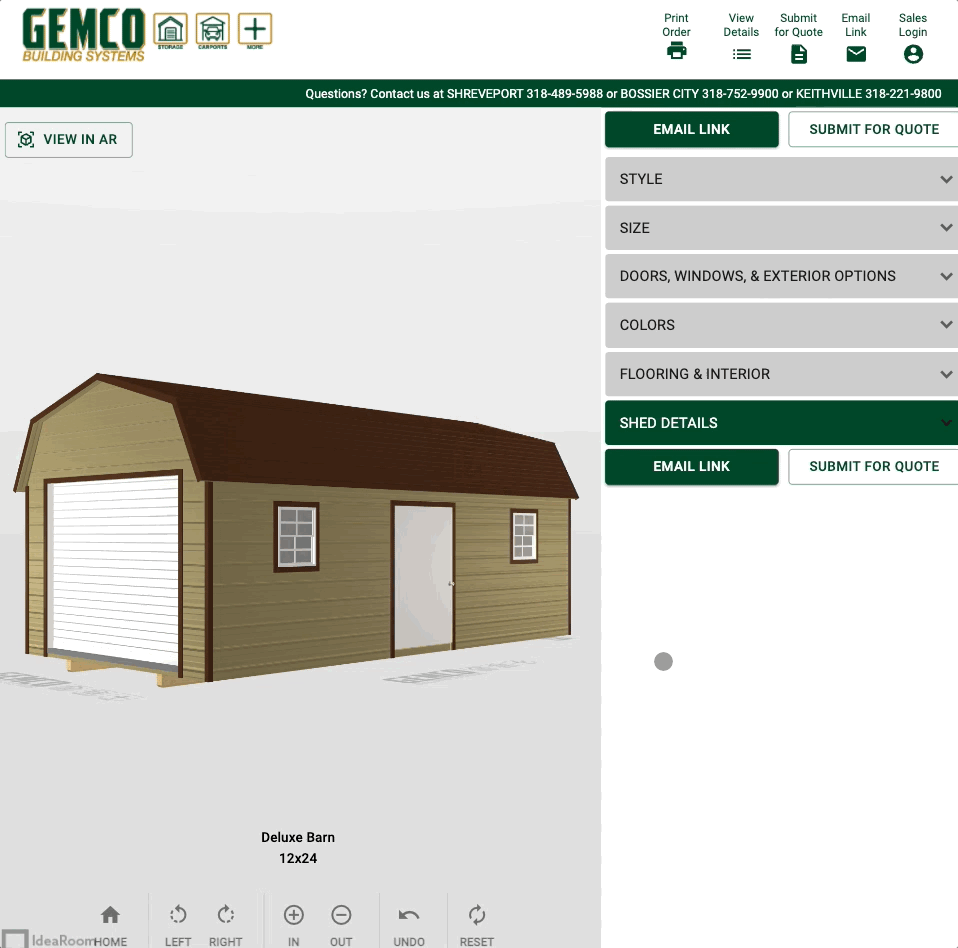
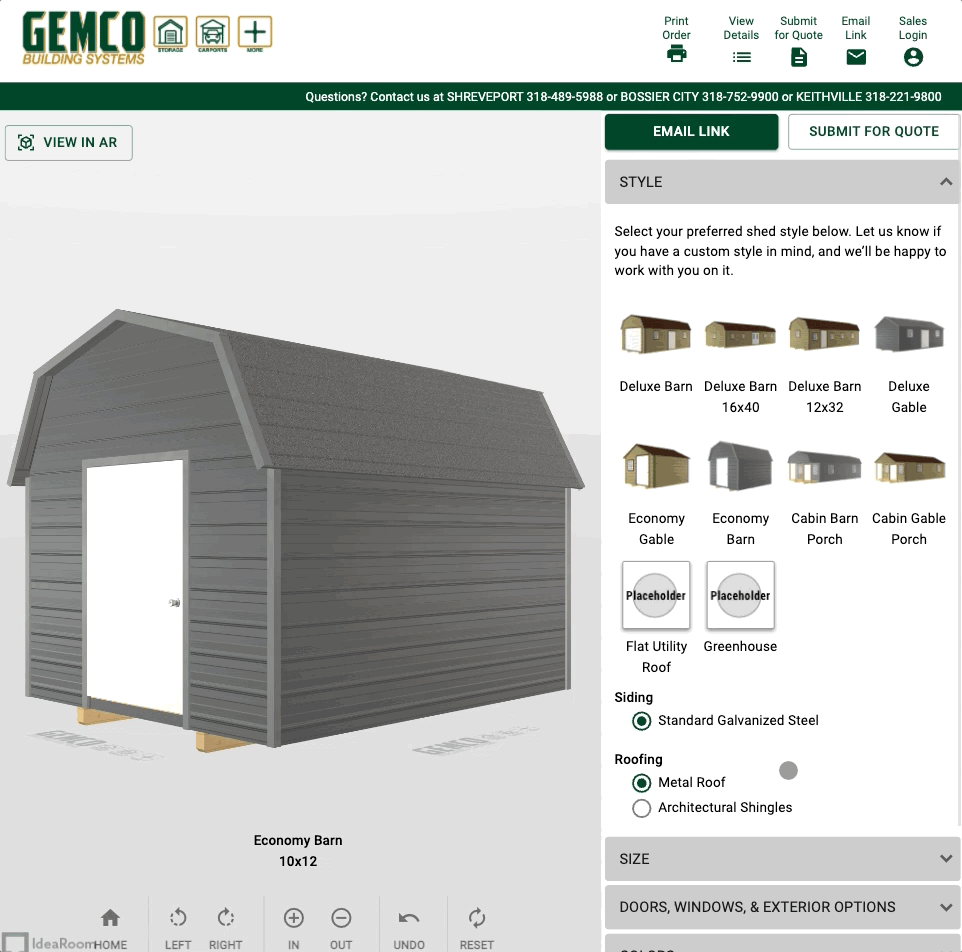
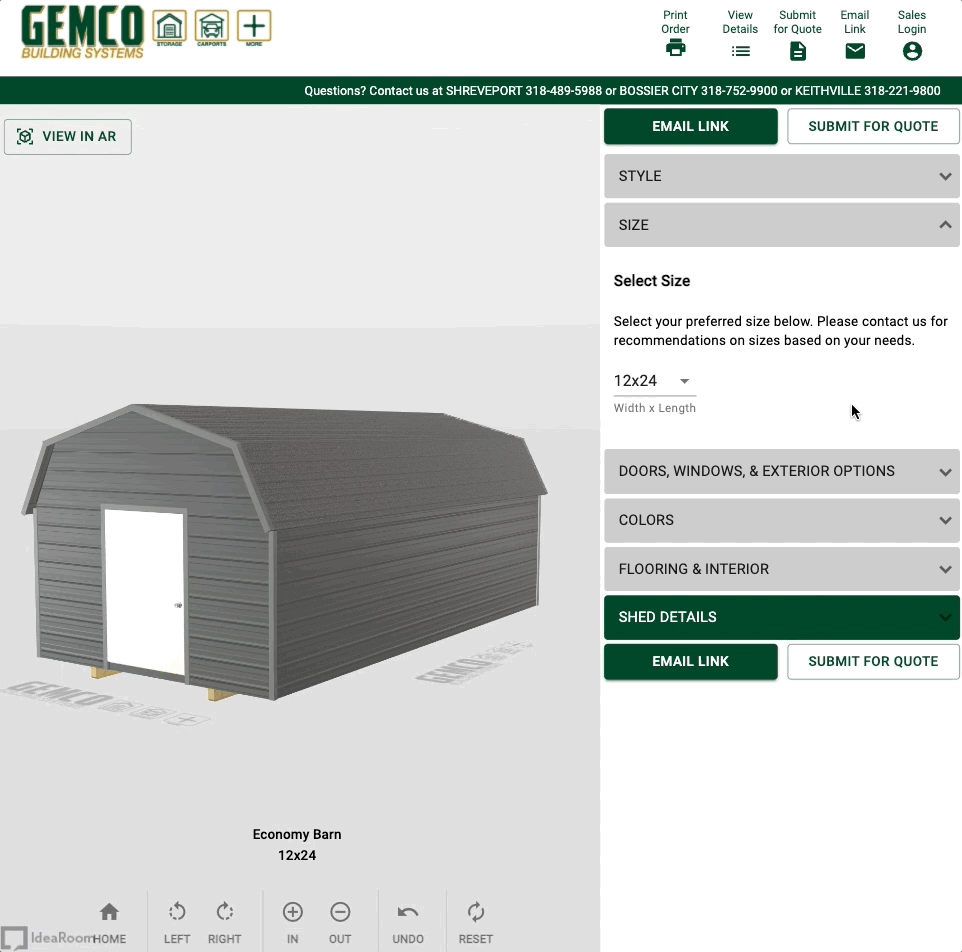
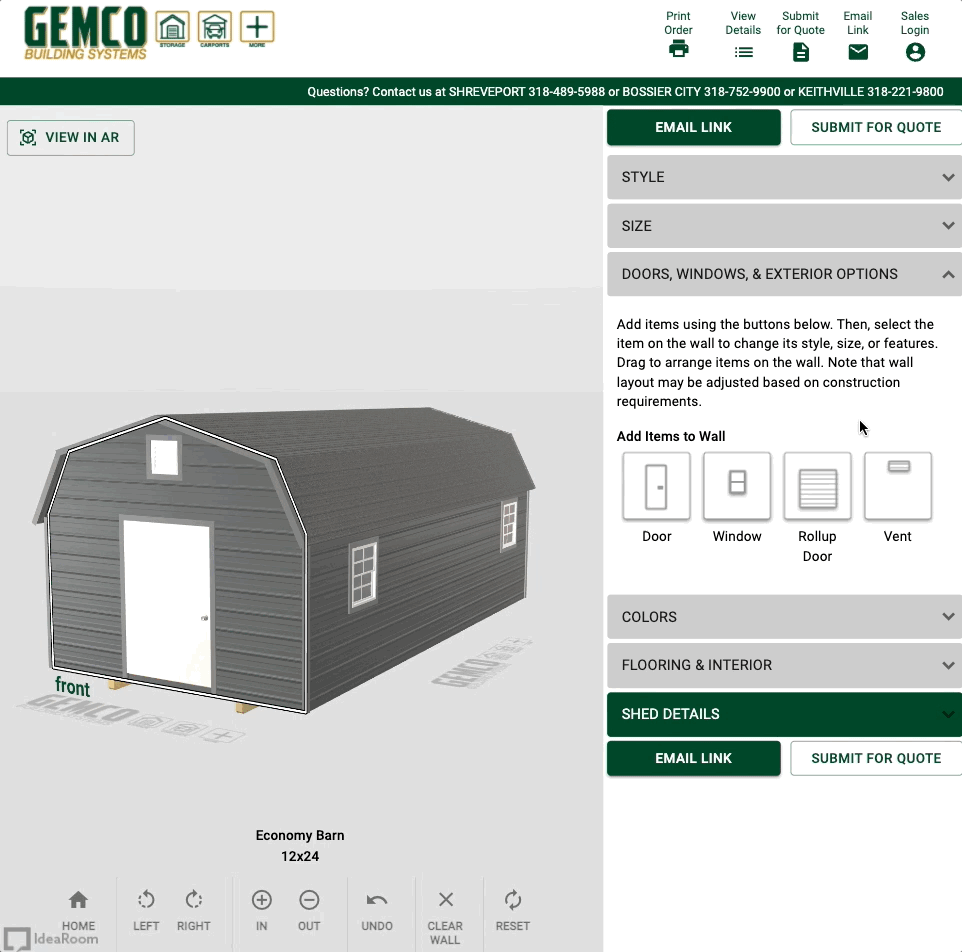
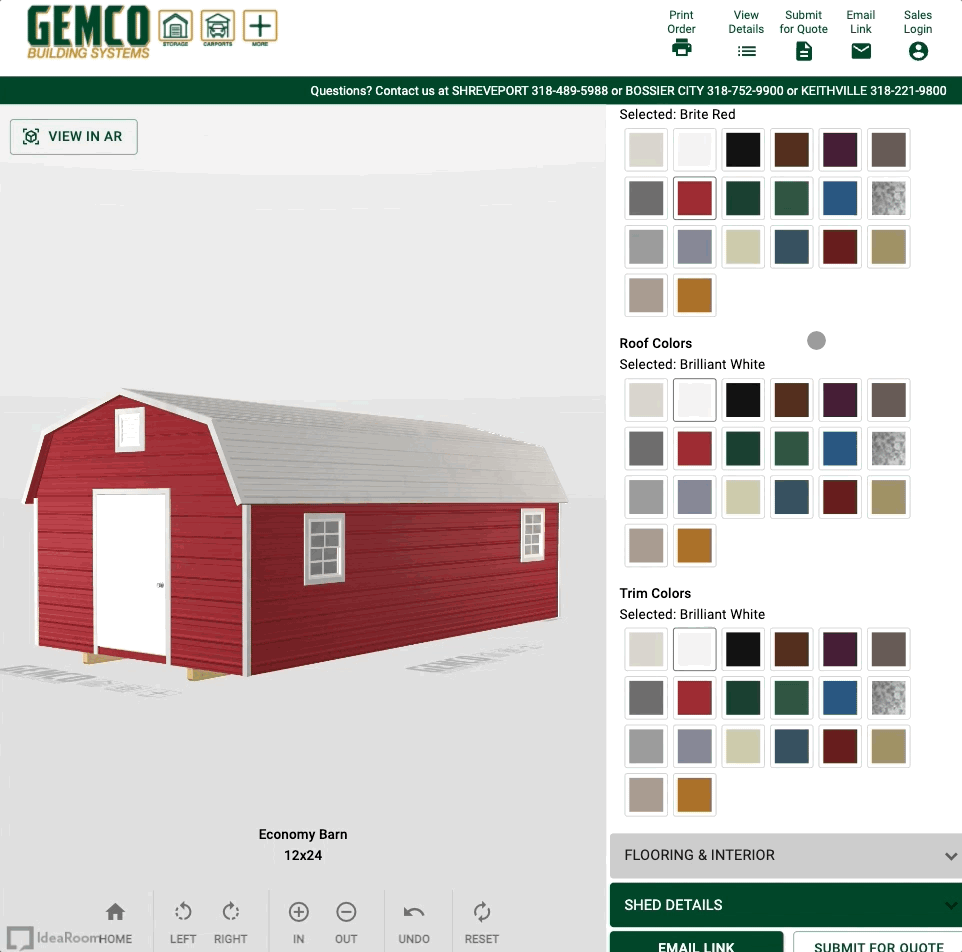
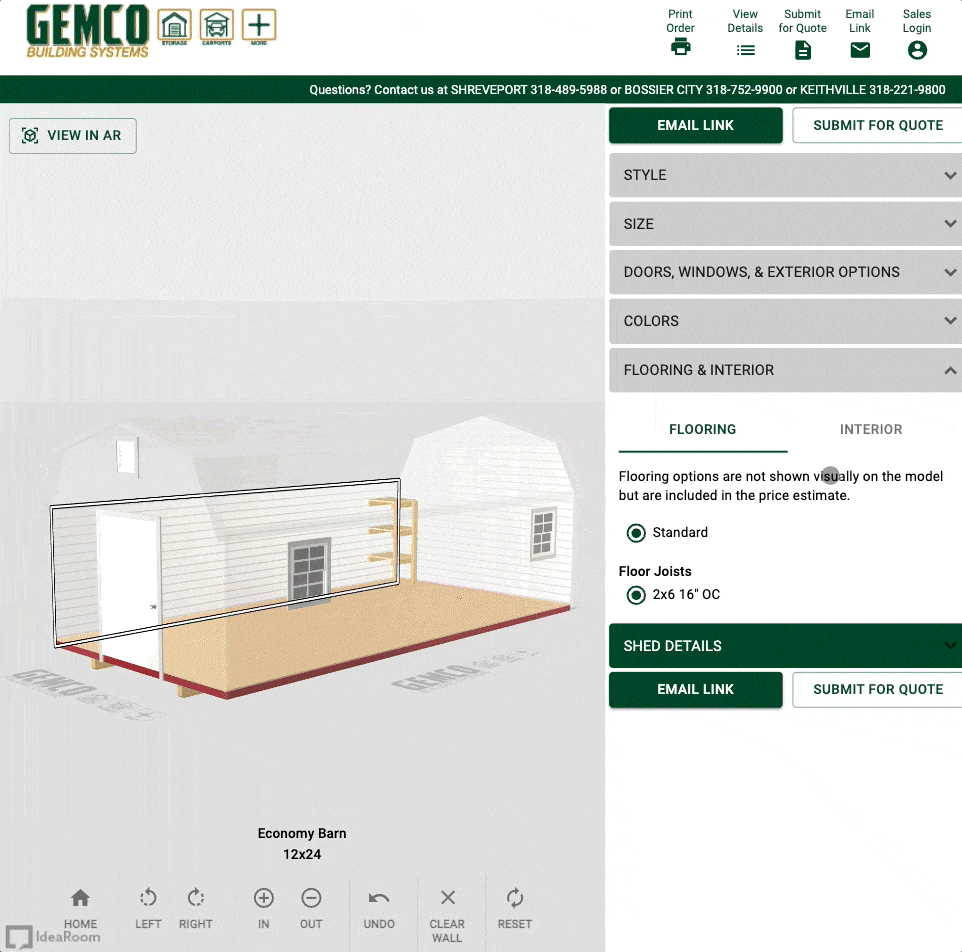
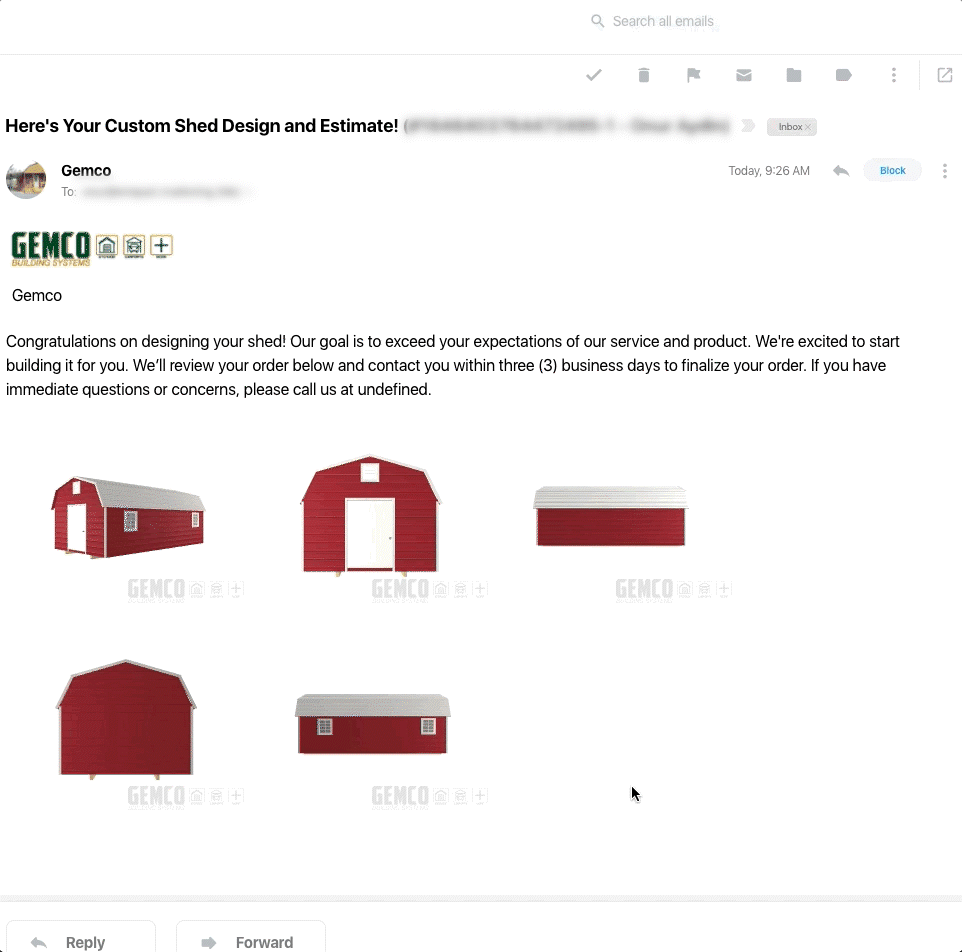
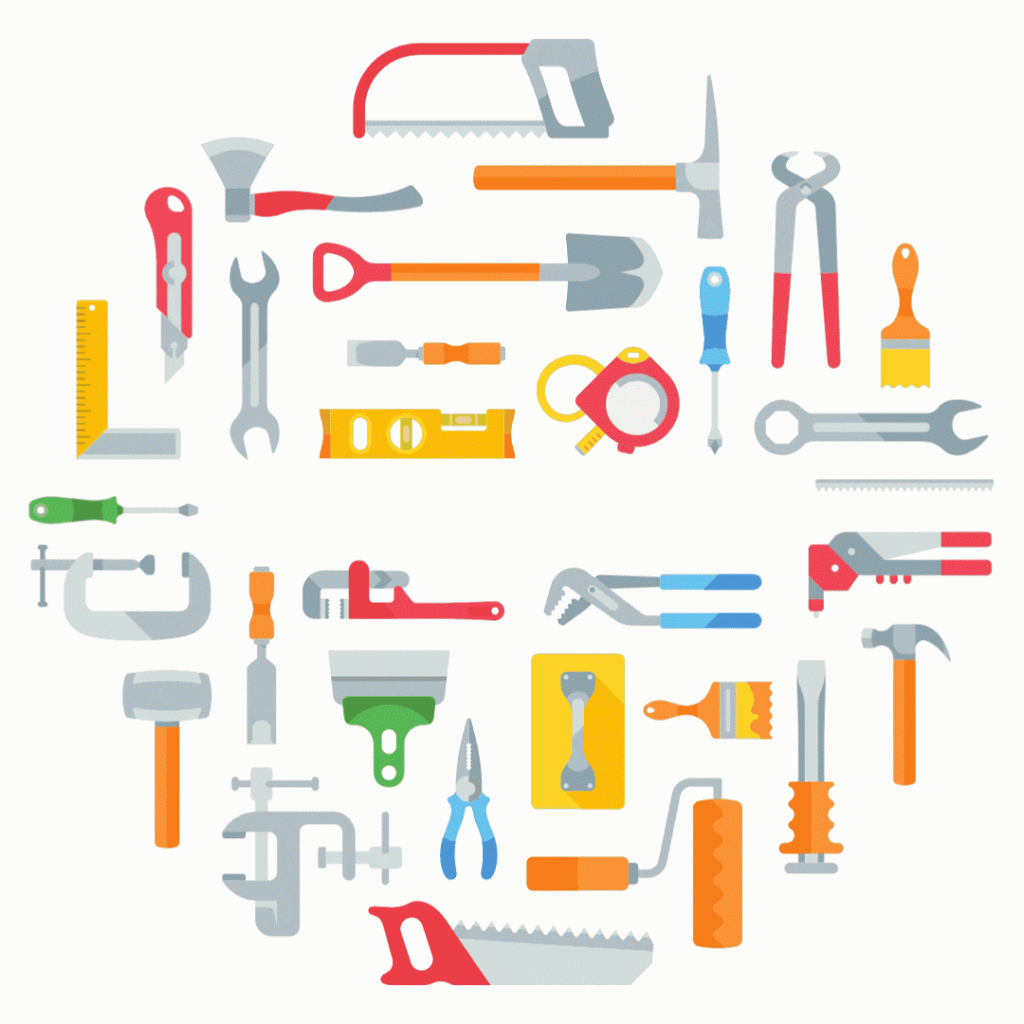
Photo credit: Canva
